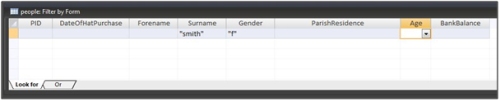In January 2013 we launched our first comprehensive online training course that enables you to learn why you might wish to use databases for historical research and how you would go about it. The course takes you through the basics of creating the databases and shows you the main tools that can be used to analyse the data.
Building and Using Databases for Historical Research is a non-tutor led course – meaning that it can be taken at any time and completed at your own pace. The fact that there is no tutor involved does mean that there are fewer opportunities for feedback, but there are forums for fellow students to discuss their issues and questions and we do keep a close eye out for any technical problems or misunderstandings coming out of the way part of the course is presented. That said, we do offer feedback on the final exercise – which can be submitted at any time, so there is an opportunity to check that you have understood things properly.
The brief segment below comes from the second module in the course – looking at filtering data.
2. Filter by Form
The Filter by Form approach to filtering data in a table is much more flexible that Filtering by Selection, in that it allows you to specify the criteria to be used rather than selecting it from a value in a field. More importantly, this tool allows you to specify a variety of different kinds of criteria, as well as choosing more than one criterion in combination to apply in your filter.
The Filter by Form tool is located in the ‘Advanced’ menu of the Filter tools. When you click on this tool the ‘form’ appears into which you can add the criteria that you wish to apply to the table. The form itself looks like a blank row in the table, which can be a little confusing, but it is simply a means by which you can apply criteria to one or more fields.
Filter by Form options
For example if you wished to filter your People table records to only show you the information for women with the surname Smith, you would enter the criteria:
Filter by Form criteria
Note that the quotation marks are added automatically, unless you have spaces in your criteria, in which case you will need to add them manually.
When you toggled the form ‘on’, you would only see the 65 records of women with the surname ‘Smith’ – that is, only those records where both criteria were matched. When adding criteria into a Filter form in this way, it is important to remember that if your criterion contains spaces, then your criterion needs to be enclosed with double quotation marks (“): for example the criterion:
All Hallows Honey Lane
will return an error message when you try to apply the filter, whilst
“All Hallows Honey Lane”
will work perfectly well.
To find out more about this course check out our research training pages.